
 |
This tutorial will help you with sample preparation, instrument setup and use of OMNIC software. Please follow the menu below based on which experiment you are doing. You should have read the background on instrument design and spectral interpretation before using this area.

 (Wikipedia)
(Wikipedia)
Step 1Collect a background spectrum (no sample on the cell crystal). Select "Collect Background" from the OMNIC menu. |
 |
| The background spectrum is complicated: its overall shape reflects the output of the IR source (which varies by frequency); the spectrum picks up atmospheric components water and CO2. |
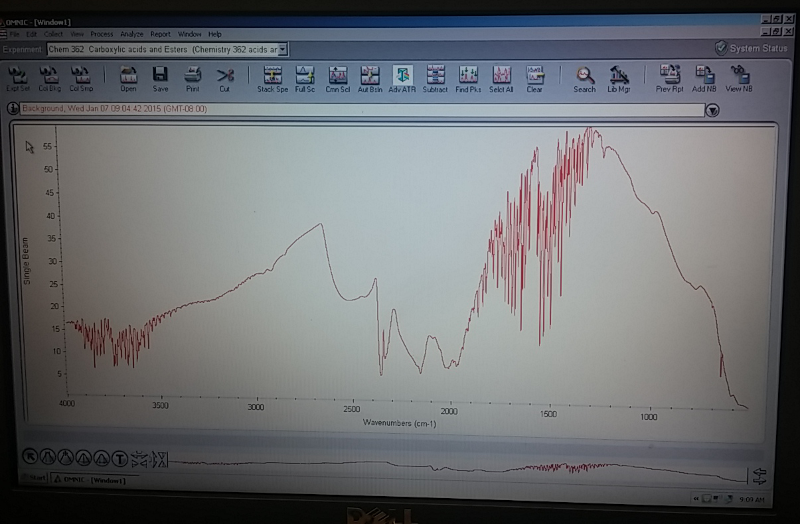
|
Step 2Place a small amount of sample on the crystal: the small opening in the middle of the top plate on the spectrometer. You only need a drop of liquid, or a few milligrams of solid.For a solid sample (only!), screw down the cell anvil finger-tight to compress the solid sample onto the ATR crystal. Do NOT!! tighten too tight. Do NOT!! do this with liquid samples. |

|
Step 3Collect the spectrum using the appropriate menu entry in OMNIC. It should do a pretty good job of canceling out bands from the atmosphere, but you likely will have small residual peaks remaining. This (blank) spectrum shows excess CO2 because we were talking (and exhaling) over the cell prior to sample spectrum collection.Save the spectrum to the local drive (C:\) using a unique file name: a good system is your initials, your notebook page number, and a sample number. If you are logged in to the ch362 area, copy the file to the T:\ drive for access from other computers (where you will examine the spectrum, annotate it and print, if necessary). |
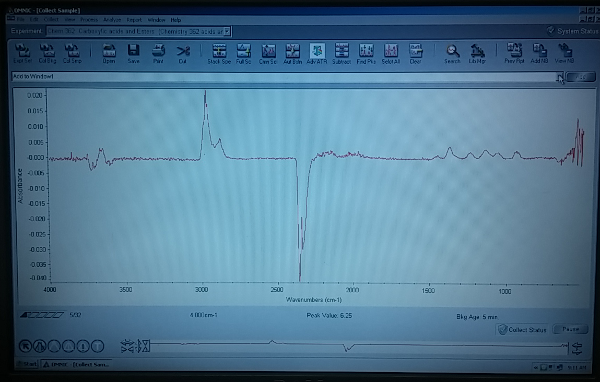
|
Step 4Clean up! Use a cotton ball (NEVER USE KIMWIPES ON SPECTROMETERS--PAPER WILL DAMAGE THE OPTICS (even a diamond ATR cell), moisten with isopropyl alcohol, and thoroughly clean the cell crystal (and anvil) so that the next person can get a clean background. |

|
| Sample preparation:
|
 |
| Mounting the sample |  |
| Use of OMNIC to collect and manipulate data |  |
Infrared Spectroscopy: instrument design and interpretation
Back to CH 362 Home page
Last updated: 12/15/2014