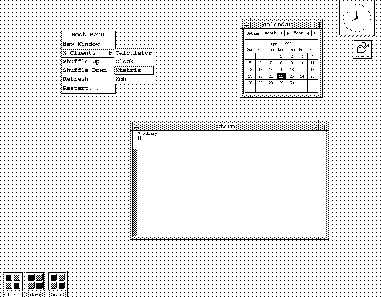
Figure: Cascading menus.
Click on figure to view larger image.





Clicking your mouse on the screen's background, that is outside of any window, will cause the menu of applications and window operations shown in Figure 4.4 to pop up. Usually each of the mouse buttons (and sometimes some combination of them) bring up different menus. Of course, the default on your particular system depends on your vendor and your diligent local support group. Move your mouse off the menu before releasing the button.
Now depress a mouse button (try the left one first) while the mouse pointer is on the screen background-again not while in an actual window. While holding down the mouse button, select a menu item by moving the mouse to the menu line you want and then releasing the mouse button once the item is highlighted. To avoid errors, relax, hold your hand steady, and release the button gently.
If you decide while in a menu that you don't really want to make any selection, keep the mouse button depressed and move the mouse off the menu to the screen background (or some open window). Once in safe territory, relax and then release the button. The menu should then disappear. If the menu remains, then you must explicitly click the mouse somewhere else on the screen to get rid of the menu.
Some menu items have submenus or cascading menus as options, such as the boxes seen to the right of the menu items in Figure 4.5. Until you have developed some mouse dexterity, such as with classes at your local video game arcade, you may find invoking these submenus a small challenge. Examine the cascade menu items available to you by pulling down a menu item, sliding sideways over to the cascade box, and pulling down one of them (always keeping your left mouse button depressed). Remove the cascade menu by keeping your mouse button depressed, sliding your mouse to the background, and then releasing your mouse button. Select a cascade menu item by releasing your mouse button when the mouse is sitting on your desired menu item.
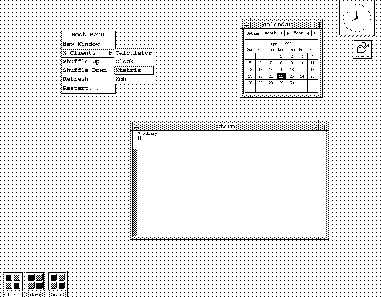
Figure: Cascading menus.
Click on figure to view larger image.




