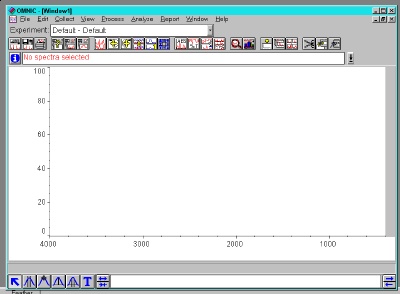
With no sample in the chamber, click on "Collect" then "Collect Background."

Note the multiple peaks for water vapor at 3500 and 1600 cm-1. Carbon dioxide appears around 2300 cm-1.

The Fourier transform and subtraction of the background are handled automatically. If for some reason the peaks point up, you may be in absorbance mode (check the Y axis). If so, go to "Process" and choose "% Transmittance."
Save the spectrum in your folder on the T Drive. Use a descriptive file name, for example, if a spectrum that was the first sample described on page 47 of your notebook, you might name it: Sample_47_1.spa.

You get a new window with a horizontal line. This cutoff may be moved up or down with the mouse to select more or fewer peaks. Place it where you wish and hit "Replace" (upper right) to get back to the main screen.

Another useful alternative is to cut-and-paste the spectrum into a Word document. "Edit" -> "Select All" and "Copy" allows you to then "paste" into an open Word document. Save that on to your cloud storage (Google Drive, Dropbox, etc.) or email it to yourself so you have access to it when you are outside of lab. The T:\ folder is only available from the Chemistry lab computers.